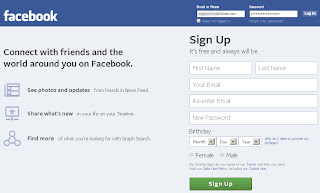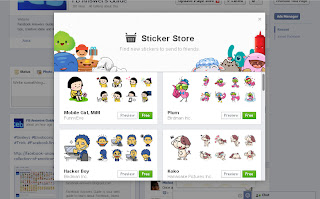As you know Facebook is by far the largest social network, that's why it is important to have a Facebook page in order to reach unlimited number of fans for your business or activity, Facebook users can create their own personal pages as well. You can easily create a Facebook page; all you need is a working Facebook account that you will be using as a page admin for this business, to create your Facebook page just follow these 4 simple steps:
Step - 1 Create a new Facebook Page
The first step to create your Facebook page, is to click on this link
Create a Page, or you can go to your Facebook home page, to the left sidebar you'll find a section called
Pages where you can click on
more, and then click on the
Create a Page button to create your Facebook page.
Step - 2 Choose a category
1 You can select from this page the category in which you want to label your Facebook page, there are many different categories: Local Business or Place, Company, Organization or Institution, Brand or Product, Artist, Band or Public Figure, Entertainment, Cause or Community .. in my example I will just create a Facebook page for my own blog, so I have to choose the
Brand or Product category, then select
website from the drop down list.
2 After that, you have to fill in basic info, select a name to your Facebook page, you'll be able to change it later as long as you have under 200 likes otherwise a Facebook page title will be permanent so make sure that you choose the appropriate one.
3 Don't forget to click on
I agree to Facebook Pages Terms and then click on
Get Started.
Step - 3 Getting Started
To get started with your newly created Facebook page follow the next 3 steps:
1 About: In this step you have to give more details about your Facebook page starting with a description to your own page, you can do this later if you want by clicking on
Skip.
2 Profile Picture: Upload a profile picture that represents your page, it will identify your page on the fans like section and whenever you update posts or comments.
3 Reach more people: This is a suggested payment way to promote your Facebook page, just skip this step, you can come back later if you want, however there are other free ways that you can use to promote your new Facebook page, click
here.
Congratulations now you have just created your own Facebook page, you need to learn more about Facebook page's management, and how to add a new admin or how to promote for your Facebook page.
Step - 4 Customize your Facebook page
1 Page Title: Every Facebook page has got an interesting title, a Facebook page title is permanent, it can be only changed or edited if you have under 200 likes for your page.
2 Page Profile Picture: It's really important to choose an appropriate profile picture for your Facebook page as it will appear in all posts, comments, and fans likes showcase.
3 Page Timeline Cover: You can use a timeline cover to attract more attention to your Facebook page, it's a header image that you can use to deliver a message for your page fans, you can find in this blog how to create your own Facebook cover.
4 Page About Section: In this section you can add a description to introduce your Facebook page to visitors and make them know more about it, you can also add a link to your site.
5 Page Updates: You can update everything you want on your Facebook page as you do with your personal Facebook account, share photos, notes, links..etc
6 Page Admin Panel: This section is for page admins, where they can see or edit everything goes with the Facebook page: messages, notifications, settings, insights..etc.
These are just basic steps to customize your Facebook page, you'll learn more about customizing a Facebook page in this blog.
You can also invite your Facebook friends to like your page by suggesting them your page. to do that go to your Facebook page and in the admin panel there is a drop down list button called
Build Audience click on it and select
Invite Friends, unfortunately to suggest your page for all of your friends you'll have to check every single friend individually from the friend list.
To connect with your Facebook page and browse on Facebook with it, log in with the admin Facebook account and go to the gear icon at the top right of your banner, then select "
Browse as:" and click on the page's name.
That's all, I hope you find this article helpful for you.




 Français
Français